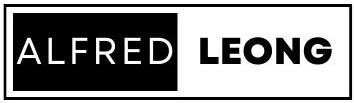Improve Your Website Hosted in AWS Lightsail
Maximizing Performance: Upgrading Your Amazon Lightsail Instance Running WordPress
Amazon Lightsail offers a streamlined and efficient platform for hosting WordPress websites, providing users with a hassle-free experience to deploy, manage, and scale their online presence. However, as your website grows and traffic increases, you may find that your current Lightsail instance needs a boost in performance to handle the demands of your expanding audience. In this article, we’ll explore the benefits of upgrading your Amazon Lightsail instance running WordPress and walk you through the process to ensure a smooth transition.
Why Upgrade Your Lightsail Instance?
1. Improved Performance: Upgrading your Lightsail instance allows you to access additional CPU, RAM, and storage resources, enabling your WordPress site to handle higher traffic volumes and deliver faster response times to your visitors.
2. Enhanced Scalability: With a more powerful instance, you can accommodate spikes in traffic and scale your resources dynamically to meet the demands of your growing audience without experiencing performance bottlenecks or downtime.
3. Better Security: Upgrading to a larger Lightsail instance provides increased security by allowing you to implement advanced security features and configurations to protect your WordPress site from potential threats and vulnerabilities.
4. Access to Advanced Features: Larger Lightsail instances come with access to additional features and capabilities, such as load balancing, automatic backups, and monitoring tools, which can help streamline your operations and improve the overall management of your WordPress website.
How to Upgrade Your Lightsail Instance
1. Assess Your Current Instance: Before upgrading your Lightsail instance, it’s essential to assess your current resource usage and performance metrics using the Lightsail dashboard. Identify any performance bottlenecks or resource limitations that may be impacting your WordPress site’s performance.
2. Choose the Right Instance Size: Determine the appropriate instance size for your needs based on your website’s traffic volume, resource requirements, and performance goals. Consider upgrading to a larger instance size with more CPU, RAM, and storage capacity to accommodate future growth and scalability.
3. Take a Snapshot: Before upgrading your Lightsail instance, it’s recommended to take a snapshot of your current instance to create a backup of your WordPress site. This ensures that you have a point-in-time copy of your website that you can revert to if anything goes wrong during the upgrade process.
4. Upgrade Your Instance: Once you’ve selected the desired instance size, navigate to the Lightsail dashboard and click on your WordPress instance. Select the “Change instance plan” option and choose the new instance size from the available options. Review the pricing details and click “Upgrade plan” to proceed with the upgrade.
5. Monitor and Test: After upgrading your Lightsail instance, monitor your WordPress site’s performance and functionality to ensure that everything is working as expected. Conduct thorough testing to identify any issues or discrepancies and address them promptly to minimize any potential disruptions to your website.
Conclusion
Upgrading your Amazon Lightsail instance running WordPress is a proactive step towards maximizing the performance, scalability, and security of your website. By assessing your current instance, choosing the right instance size, and following best practices for upgrading, you can ensure a seamless transition and unlock the full potential of your WordPress site in the cloud. Whether you’re experiencing performance issues, anticipating future growth, or seeking to enhance your website’s security, upgrading your Lightsail instance is a cost-effective solution that empowers you to achieve your goals and deliver an exceptional user experience to your audience.