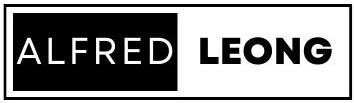Setting up email with AmazonSES
Now that you have set up your WordPress website on AWS Lightsail, but you discover that you have a problem… Your contact form is unable to send emails to you!
The reason for this is likely due to your email or SMTP server not set up yet.
Watch the video to find out how you can get your email server up and running.
Setting up WP Mail SMTP with Amazon SES (Simple Email Service) allows you to send emails from your WordPress site using Amazon’s powerful email infrastructure. Here’s a step-by-step guide on how to set it up:
1. Set Up Amazon SES:
– Sign in to the AWS Management Console and navigate to the Amazon SES dashboard.
– If you haven’t already done so, verify your domain or email address in SES. This involves proving ownership of the domain or email address you want to send emails from.
– Once verified, you’ll need to get your SMTP credentials. Go to the SES SMTP settings page and create SMTP credentials if you haven’t already. Note down the SMTP username, SMTP password, and the SMTP endpoint.
2. Install and Activate WP Mail SMTP Plugin:
– Log in to your WordPress dashboard.
– Navigate to Plugins > Add New.
– Search for “WP Mail SMTP” plugin.
– Install and activate the plugin.
3. Configure WP Mail SMTP:
– After activating the plugin, go to WP Mail SMTP > Settings.
– You’ll need to configure the settings as follows:
– From Email: Enter the email address you want to use as the sender.
– From Name: Enter the name you want recipients to see when they receive emails.
– Mailer: Select “Other SMTP”.
– SMTP Host: Enter the SMTP endpoint provided by Amazon SES.
– SMTP Port: Enter 465.
– Encryption: Choose SSL/TLS.
– SMTP Authentication: Check the box.
– SMTP Username: Enter the SMTP username provided by Amazon SES.
– SMTP Password: Enter the SMTP password provided by Amazon SES.
– Click on the “Save Settings” button to save your changes.
4. Verify and Test Configuration:
– After saving the settings, you can send a test email to ensure everything is configured correctly. Scroll down to the “Email Test” section on the WP Mail SMTP settings page.
– Enter the email address where you want to receive the test email and click on the “Send Email” button.
– Check your inbox to confirm that you received the test email.
5. Set Up DNS Records:
– To improve email deliverability, you should also set up DNS records such as SPF, DKIM, and DMARC. Instructions for setting up these records can be found in the Amazon SES documentation.
By following these steps, you should be able to set up WP Mail SMTP with Amazon SES and start sending emails from your WordPress site using Amazon’s reliable email infrastructure.